The Space Invoices API handles all the necessary setup for processing payments on invoices and collecting platform application fees for Connect Accounts. With our cloud-hosted UI, no additional development is required to enable this feature.
Our services include:
- Quick connect for your own Stripe Connect account
- Simple on-boarding for Organizations via our cloud-hosted UI
- A fully-featured online invoice view page with an integrated "Pay now" button to collect payments directly on invoices
- Automated invoice status changes based on collected payments
- Automatic application fee collection with customization options
This implementation offers the fastest way to start supporting payment processing on invoices for both you and your users, streamlining the payment collection process and enhancing the overall invoicing experience.
If you wish to provide your own custom UI for any of the steps please take a look at the Stripe Connect (self-hosted) section.
Enable Stripe Connect
Stripe Connect can be easily enabled by logging into spaceinvoices.com with your Space Invoices account and navigating to the Payment Processing page via the menu.
The required data includes:
Stripe private API keyStripe shareable API keyApplication Fee %- the application fee you wish to collect from Connect account charges
Please note that Space Invoices charges an additional 0.15% fee on all Stripe Connect Account charges.
Once this step is completed, proceed to the next section to on-board Organizations, further streamlining your payment processing experience and enhancing your invoicing capabilities.
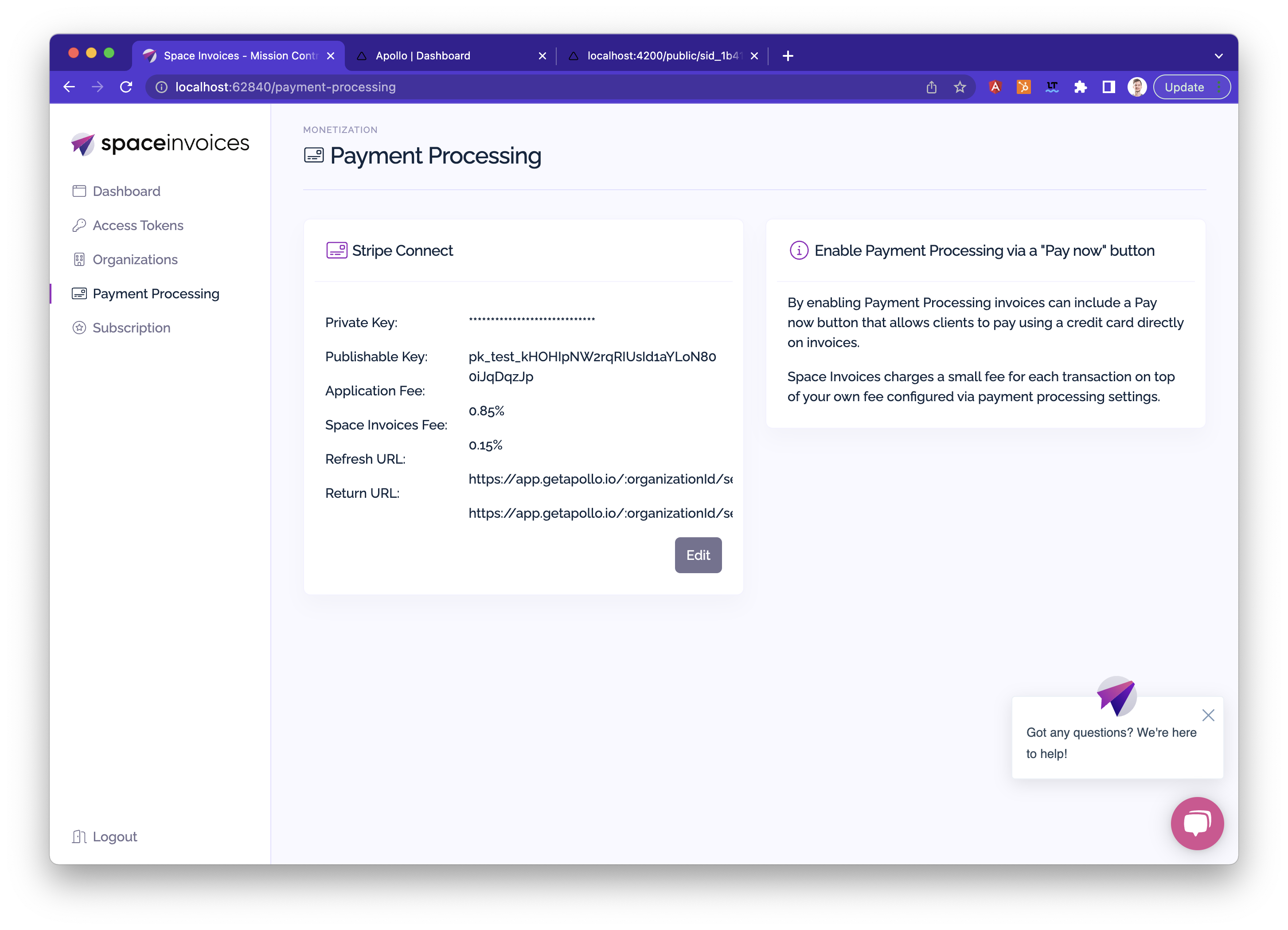 gulp image fix ../assets/img/stripe-connect-enable-3ca245c8.png
gulp image fix ../assets/img/stripe-connect-enable-3ca245c8.png
Onboard an Organization
Each Organization needs to be onboarded to enable collecting payments on invoices. We've made sure the process is as simple as possible for you and your users.
To initiate the onboarding process using our provided UI, direct your users to navigate to https://app.getapollo.io (or your provided white-label domain) and click on Settings > Payment Processing.
The Payment Processing menu item will only become available after Stripe Connect has been enabled on your Space Invoices account (step 1 of this guide).
The user will be redirected to the Stripe Connect onboarding page, where they will provide additional details about their organization required by Stripe to complete the onboarding process.
Once the onboarding process is completed, the user will be redirected back to our UI, allowing them to seamlessly continue managing their invoicing and payment processing tasks.
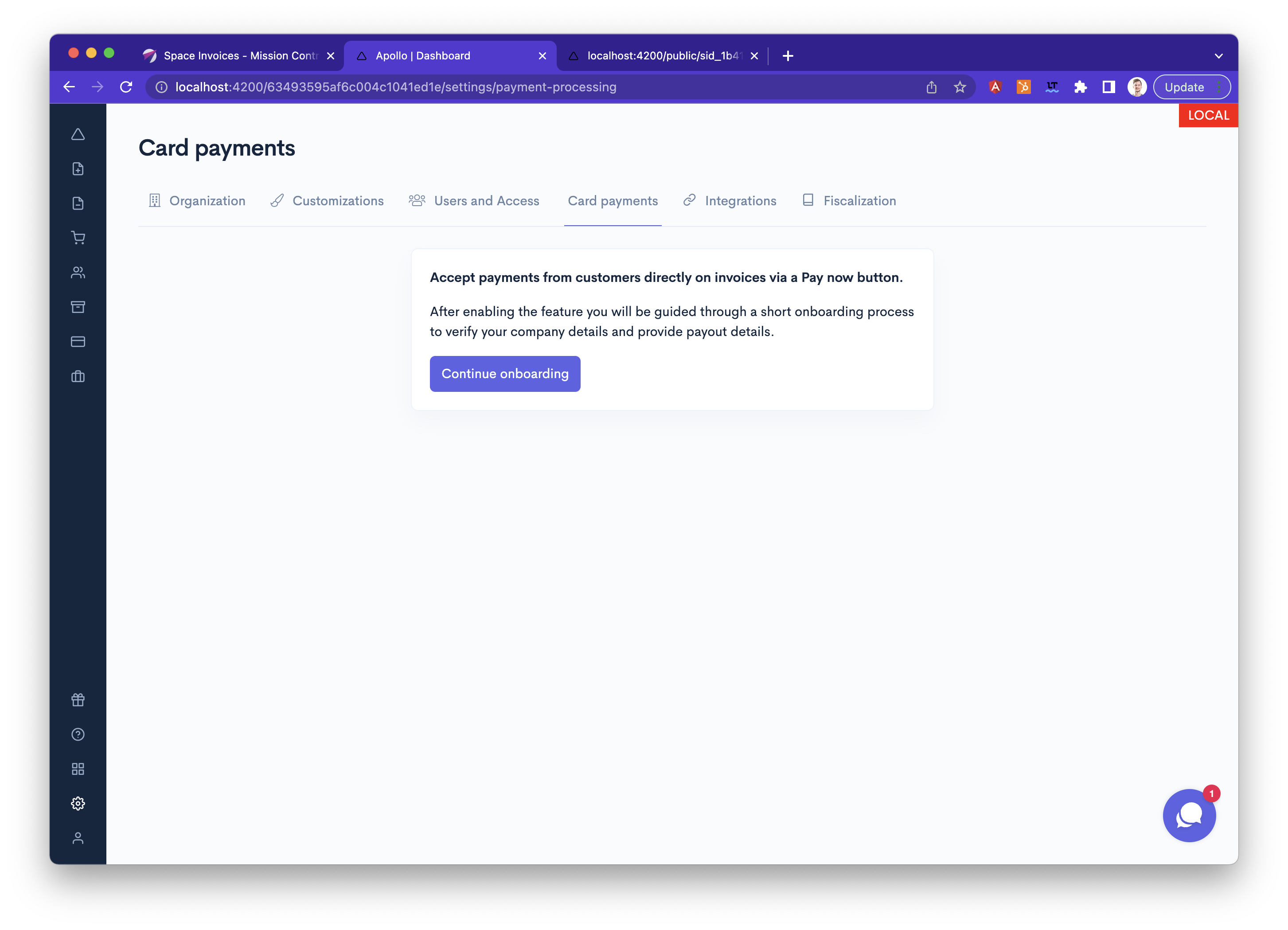 gulp image fix ../assets/img/stripe-connect-account-onboarding-e977f6fb.png
gulp image fix ../assets/img/stripe-connect-account-onboarding-e977f6fb.png
"Pay now" button
After the onboarding process is completed, any invoice shared with a client using the send endpoint will automatically include a "Pay" button and a checkout form for convenient payment processing.
You can set up additional payment options in your Stripe Connect settings to further customize the payment experience for your clients.
Space Invoices takes care of automatically marking invoices as paid once the payment has been successfully processed. This ensures that your invoice management remains streamlined and up-to-date, allowing you to focus on other aspects of your business.
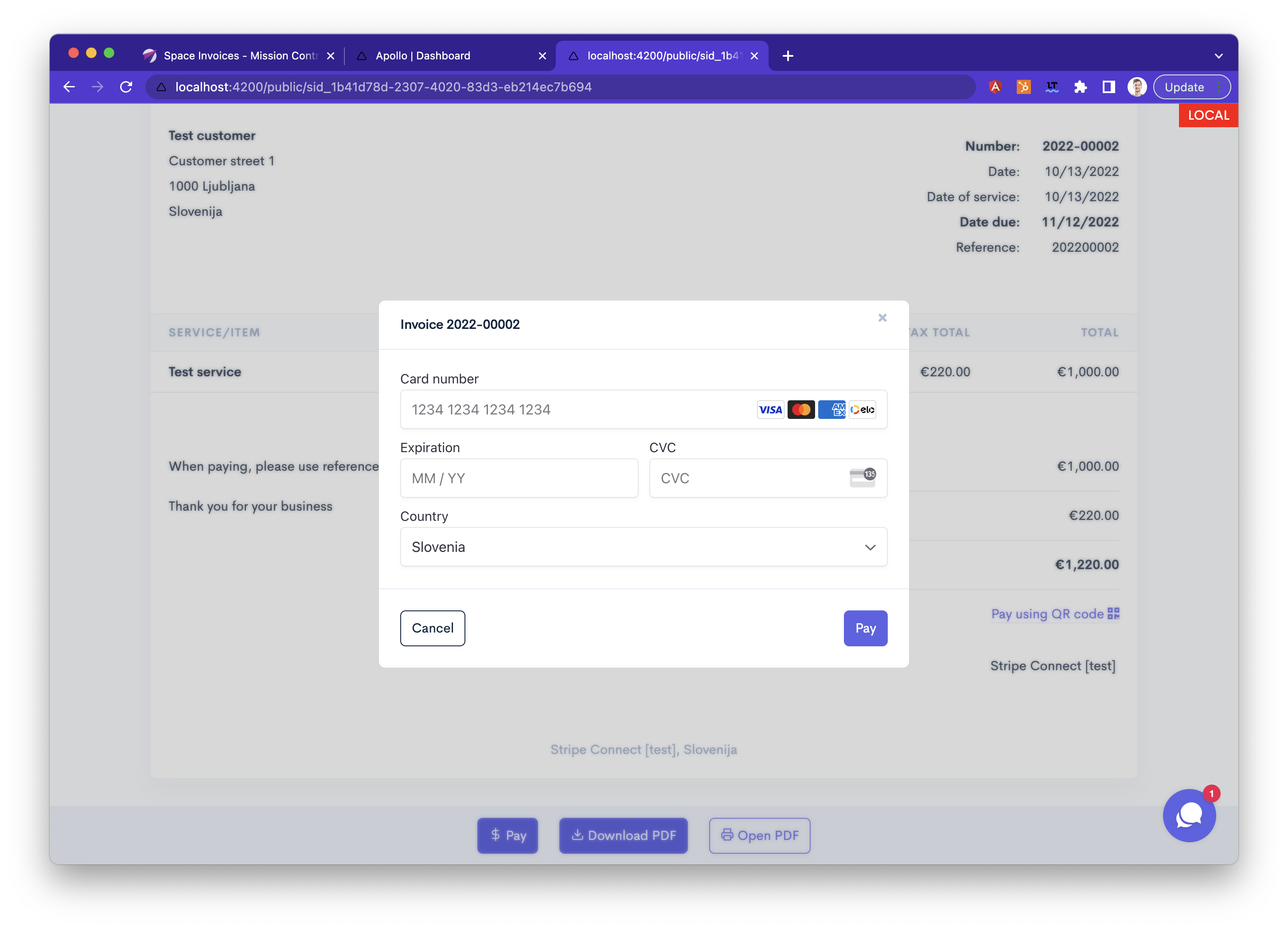 gulp image fix ../assets/img/stripe-connect-checkout-form-39c8009a.png
gulp image fix ../assets/img/stripe-connect-checkout-form-39c8009a.png